Q : What is MoneyCell ?
MoneyCell is an innovative payment service. It makes your daily life easier. It turns your smartphone into an electronic wallet, and gives you the flexibility to monitor your transactions anytime from your mobile or from a computer anywhere in the world.
Q : Who can hold a MoneyCell account ?
Anyone over the age of 18 can hold a MoneyCell account. (Depending on the regulations of certain countries, the authorized age may be lower).
Q : Is there a charge for obtaining or registering a MoneyCell account ?
Account registration and the MoneyCell app are free.
Q : What can I do with MoneyCell ?
- Deposit money
- Withdraw money
- Transfer money
- Recieve money
- Pay at merchants
- Pay on e-Commerce
- Pay for your order upon delivery
- Pay your bills remotely
- Receive / issue promotional coupons
Q : What is the MoneyCell solution for individuals ?
- - A Mobile and Web application for payment and collection.
- - Monitoring of transactions.
- - The possibility of receiving promotional discounts from your merchants.
Q : What is the MoneyCell solution for merchants ?
- - A Mobile and Web application for payment and collection.
- - A solution to issue promotional coupons yourself to attract customers.
- - A management solution with a searchable and downloadable transaction history.
- - A collection solution
- At the store
- In e-Commerce
- At the delivery
Q : How can I get the mobile app on my phone ?
On the MoneyCell website, click the "PlayStore" or "AppStore" button, depending on the brand of your mobile phone, and follow the installation instructions.
Q : What is the difference between a registered customer and an unregistered customer ?
A registered customer already has a MoneyCell account. He can use MoneyCell services to deposit, transfer, pay invoices, pay on e-Commerce, Pay on delivery of goods, etc. An unregistered MoneyCell customer does not have an account. He can only withdraw money, transmitted by a MoneyCell registered customer, from a MoneyCell Agent.
Q: What is the difference between the BASIC account and the GOLD account ?
The Basic account allows you to register faster without the need to confirm your identity. It is limited to a monthly usage of 200 000 FCFA. The GOLD account requires an identity verification by a MoneyCell agent. It allows you a maximum of 2 000 000 FCFA on your account. Over a period from the first to the last day of the month, you can recharge this account, within the limit of the ceiling, up to a cumulative total of 10 000 000 FCFA.While waiting for confirmation of your GOLD account, you can use it within the limit of the basic account. The limits do not apply when receiving from another e-money account.
Q: How can I create a MoneyCell account ?
You can find the registration form on the mobile app or on the website or by clicking HERE.
If you want to register from the mobile application :
- Download the Mobile app from PlayStore for ANDROID or from AppStore for IOS.
- Fill out the registration form with your valid email address.
If you have a bank card :
- In the application or on the web account, register your bank card.
- Use your account.
You have a bank account :
- In the app, register your bank account.
- Within 24 to 48 hours, you will receive an invitation to validate your bank account.
- Fund your account (Money will arrive within 24 to 48 hours)
- You will be able to use your account.
Q : Do I have to maintain a minimum balance in my MoneyCell account ?
No. You don't have to. Your account balance may be 0.00. You can still receive money transfers, but you can only use it when the balance is sufficient.
Q : How do I find a MoneyCell agent ?
On the website, go to the interactive map page. Click on the "Find an agent" button, the agents around you will be displayed. You just have to choose the one that suits you. Click here to see the map
Q : How to find a MoneyCell Merchant ?
On the website, go to the interactive map page . Click on the "Find a merchant" button, the merchants around you will be displayed.Click here to see the map
Q : What are the transaction fees?
For the transaction fees, you can refer to the scales which are indicated in our terms of use.Click here to terms of use
Q : Can I use my MoneyCell account when I am abroad?
You can access your account anywhere in the world, if you have an internet connection. You can also make transfers or receive MoneyCell money. You can also pay with MoneyCell if you are in a country where MoneyCell is active. To know the countries where MoneyCell is active, consult the interactive map Click here to see the map. MoneyCell will gradually become active in other countries.
Q : What if I forget my Password (PW)?
Access your MoneyCell on the web or your Mobile app. Click on "Forgot your password" and follow the instructions.
Q : What is the use of being able to request a money transfer?
It is handy to be able to request a money transfer. For example if you paid for another person and the person is far from you. You can ask him for a refund.
Q : I did not receive the confirmation push of a money transfer?
To use MoneyCell and its innovative services, you must have an internet connection. Therefore, you must have subscribed to DATA with your telephone operator. Then make sure you have opened your MoneyCell app with your ID and Password for the first time. After that, the pushes must arrive. If not, contact MoneyCell Customer Service using the Contact us email link.
Q : : In the menu, what does "Total in account" / "Monthly Max" / "Available Appropriate Balance" mean ?
"Total in account" is what you can use to pay or transfer.
"Basic or Gold / Max monthly" is the maximum level you can fund each month. This funding will be included in the Total in Account line, if this line has not reached its ceiling of 200,000F for the Basic Account and 2,000,000F for the Gold Account.
The "Available Appropriate Balance" is the remaining amount that you can fund during the month. Every first day of the month, this line is updated to 200 000F for the Basic Account and 10 000 000F for the Gold Account.
Q : How long does it take to recover the funds sent to me?
When a MoneyCell customer transfers money to you, if you have a MoneyCell account, that transfer arrives immediately in your account. In this case, you have no time limit to withdraw this money from a MoneyCell agent. If you don't have a MoneyCell account, you have 30 days to open an account, or withdraw that money from an agent. After these 30 days, the amount will be returned to its sender.
Q : How can I withdraw money?
If you do not have a MoneyCell account and wish to withdraw money from an agency, you must provide the transaction number you must provide transction number provided by the sender and a valid ID. If you have a Moneycell account, If you have a Moneycell account, you will have to confirm the operation with your mobile application with an Internet connection or with a unique code received by sms.
Q : Why pay on delivery?
It allows you to familiarize yourself with e-Commerce. Once you have ordered, MoneyCell reserves the amount of the transaction on your account. You are guaranteed to receive your order and the merchant to be paid. You will not be charged until you have received the goods. If your merchant allows it, you can also order by phone and pay on delivery.
Q : How does MoneyCell secures my online payments ?
When you buy on an e-Commerce, you have 2 possibilities. Quick and easy purchase for a small amount. To do this, MoneyCell will ask for your Username (mobile phone number) and Password. For larger purchases, MoneyCell increases your security by sending a confirmation request to your phone. You must therefore have your mobile phone close to you, to confirm the transaction.
Q : What is the enhanced security function of e-Commerce purchases?
When the payment confirmation request message is sent to your mobile application, the MoneyCell system will provide it with single authentification on your mobile phone. No one will be able to use your username and password without your knowledge.
Q : What can I do with the "Pay QrCode" function?
This function allows you to scan the QrCode issued by the application of your friends or merchants. By scanning this QrCode, you will see a payment request appear on your application. You just have to accept or refuse. If you accept, the recipient will immediately receive the amount. This function is useful when you are close to the person or the merchant.
Q : What can I do with the "Bill QrCode" function?
If you are an individual, the "Bill QrCode" function allows you to receive money from another MoneyCell application. To do this, click on the function, then follow the instructions. The person to whom you want to request the money must open their MoneyCell application, then click on "Pay QrCode" and scan the QrCode on your application. Payment is instant. If you are a merchant, you can do the same with your Merchant application.
Q : What can I do with the "Pay Invoice" function?
This feature allows you to pay your bills to service providers such as electricity and water. Gradually, new suppliers will be added to the list currently in service.
Q : What can I do with the "Transfer" function?
When you use this feature, you can send money to someone else. If that person has a MoneyCell account, they will instantly receive your transfer. If that person does not have a MoneyCell account, they will be asked to open one, or to withdraw the amount from a MoneyCell agent.
Q : What can I do with the "Kitty" function?
The "Kitty" function offers you two options: The "Sharing" function which allows you to collect money for a gift or a sharing of any expenses. And the "Tontine" function which allows you to raise money to help another person. With the Tontine, if you wish, you can set a repayment date.
Q : What is the “Coupon Promo” function for?
It allows you to receive promotional coupons issued by your merchants. When a promotional coupon is valid, when paying for your purchase at the issuing merchant (in store or online), the value of the coupon will be deducted from the total amount. A message informs you that the amount of the coupon offered by your merchant has been deducted.
Q : Can I customize the functions of my application?
To customize your functions, you can access the "Preference" menu in the side menu. Just select from the list of function choices.
Q : Can I customize the appearance of my application?
To customize the appearance of your application, you can access the "Settings" menu on your Phone. Select "Display" then select the "Night" or "Day" mode. Your phone will then apply the requested change and your MoneyCell app will change its appearance.
Q : How can I access the side menu?
At the top right touch the 3 horizontal bars , the menu will exit on the left side of your application. To enter it, simply touch these 3 bars again.
Q : How can I check my account balance?
When you're signed in, click the icon at the top left of your app. It’s an arrow pointing down ![]() . When you want to hide this Information, you just have to click again on the arrow pointing upwards
. When you want to hide this Information, you just have to click again on the arrow pointing upwards ![]() .
.
Q : On my mobile application, what is this icon for?  ?
?
When you click on this Icon, you access messages coming from the MoneyCell administration. For example, it can be to inform you of news on our network.
Q : On my mobile application, what is this icon for?  ?
?
When you click on this Icon, you access your transaction history. By clicking on one of them, you can see the details of this transaction.
Q : On my mobile application, what is this icon for 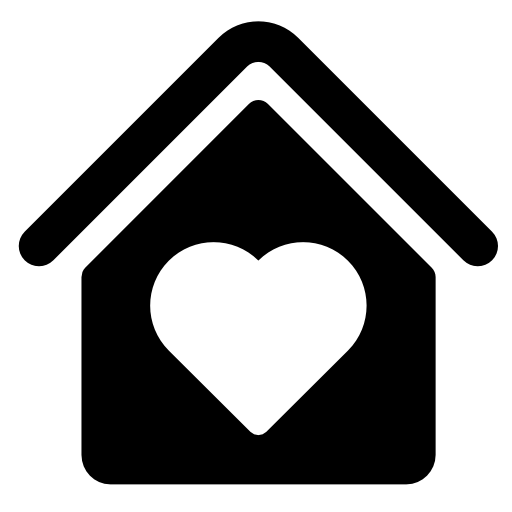 ?
?
By clicking on this Icon, you will return directly to the home page of your application.
Q : On my mobile application, what is this icon for?  ?
?
By clicking on this Icon, you open or close the side menu.
Q : On my mobile application, what is this icon for? 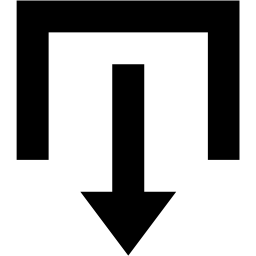
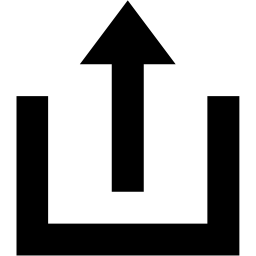 ?
?
By clicking on this Icon, you open or close the menu at the top of the page. Depending on the page, it will relate to the total amount of the account and the amount available or will give you access to the transaction history calendar.
Q : How can I add a recipient?
In the side menu, click on "Manage contacts". At the bottom of the page, click on "Add a contact".
Q : What happens when I transfer to an unregistered contact in MoneyCell?
When you choose the "Transfer" function, if the recipient's number is not registered in the MoneyCell database, a message will inform you. You can then follow the instructions so that the recipient can receive the transfer. The registered number will be stored in your contacts. You will only have to add his name.
Q : In the side menu, what is the function "Sponsor" ?
When you choose the "Sponsor" function, you indicate the recipient's mobile number or e-mail. If it is already registered, a message will inform you. If it is not, you can invite them to join the MoneyCell network.
Q : Does it cost me money to pass on a sponsorship?
When you request the transfer of the referral message, this request reaches MoneyCell. It is MoneyCell that will take care of sending the messages and it is also MoneyCell that will bear the costs.
Q : In the side menu, what is the "Preference" function for?
This allows you to choose your preferred function options. On the "Preferences" page you only have to check or uncheck the boxes in order to decide which functions you want..
Q : In the side menu, what is the "Profile and access" function for?
In the Mobile app, this allows you to verify your account information. See what your MoneyCell account status is (“Confirmed” or “to verify”) which means whether or not you have presented your ID and validated your address. On your web account, you will be able to access certain legal changes to your data.
Q : In the side menu, what is the function "Change my password" ?
This allows you to choose another Password. To do this, simply mark the current password and then enter the one you want to use now. For security, this may be necessary if you think that someone else could have had access to your password.
Q : In the side menu, what is the function "Bank card" ?
This function allows you to register your bank card in order to use it to pay with the MoneyCell application. Your credit card details are saved on a server independent of MoneyCell. It is a secure server legally empowered to store this type of data
Q : In the side menu, what is the function "Bank Account" ?
This feature allows you to register a Bank Account which will allow you to fund your MoneyCell account or transfer money from your MoneyCell account to your bank account, without moving. The data in your Bank Account is saved on a secure server legally empowered to store this type of data. To validate your bank account, two small amounts will be paid to your Bank account. Only you have access to this account, in order to know these two amounts and validate them on your MoneyCell account. Once validated, you can use this function.
Q : How to easily find a transaction on the mobile application?
To easily find a transaction, click on the icon . You will see the list of transactions for the current month. To see another month, click on the icon
![]() top left and choose the month and year you want to see. Click again on the icon
top left and choose the month and year you want to see. Click again on the icon ![]() if you want to close the calendar. You can also view this data on your web account from a computer or from your mobile.
if you want to close the calendar. You can also view this data on your web account from a computer or from your mobile.
Q : What is the use of being able to add a message to the recipient of a transaction?
It is handy to be able to specify certain details when making a money transaction. You can simply indicate that you are paying off a debt or that you are making a gift or loan. You can indicate what you want. This note will be entered in the confirmation of the transaction in your account and in that of the recipient.
Q : On the “Transaction History” page, what are the red icons for 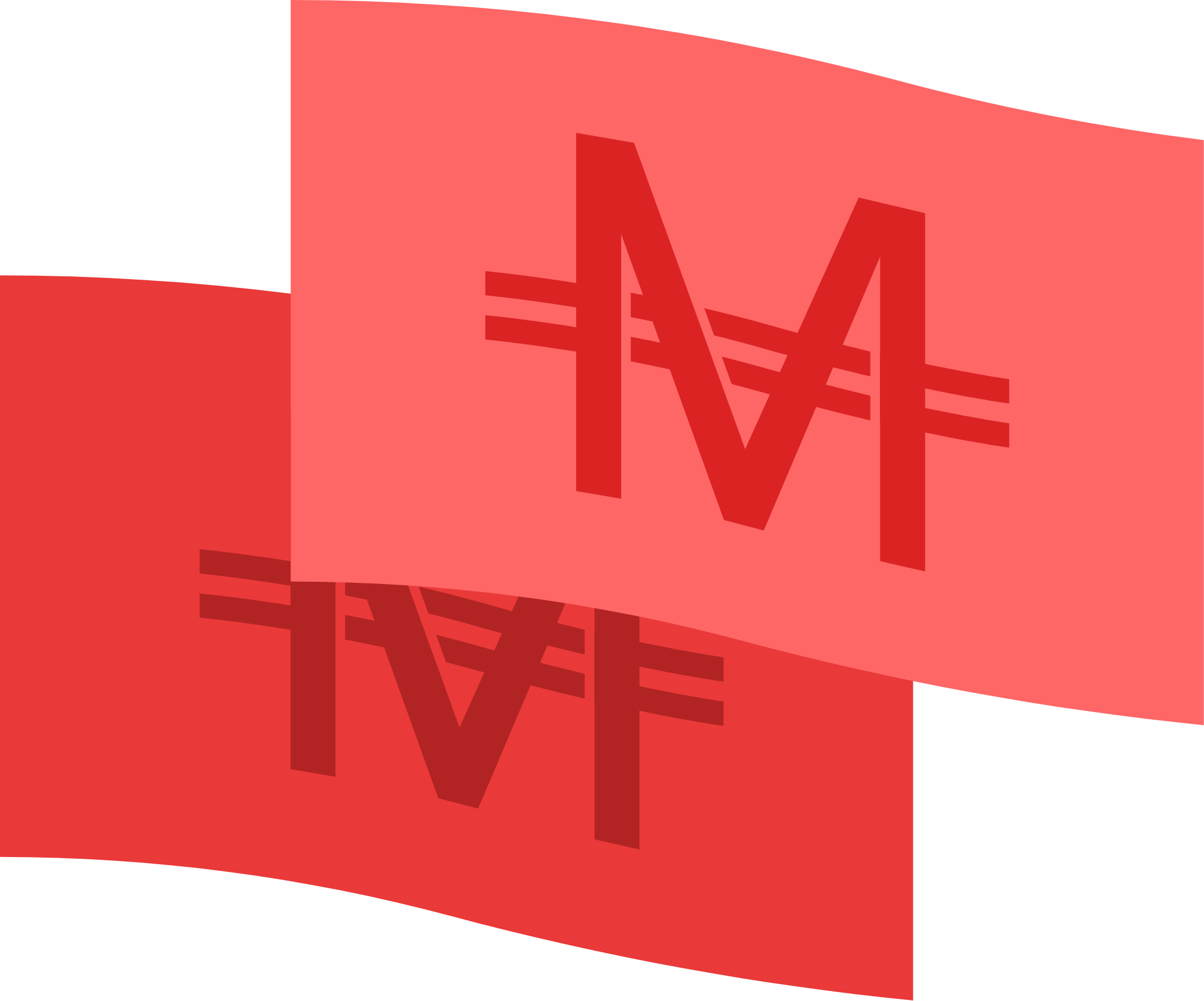 and green
and green 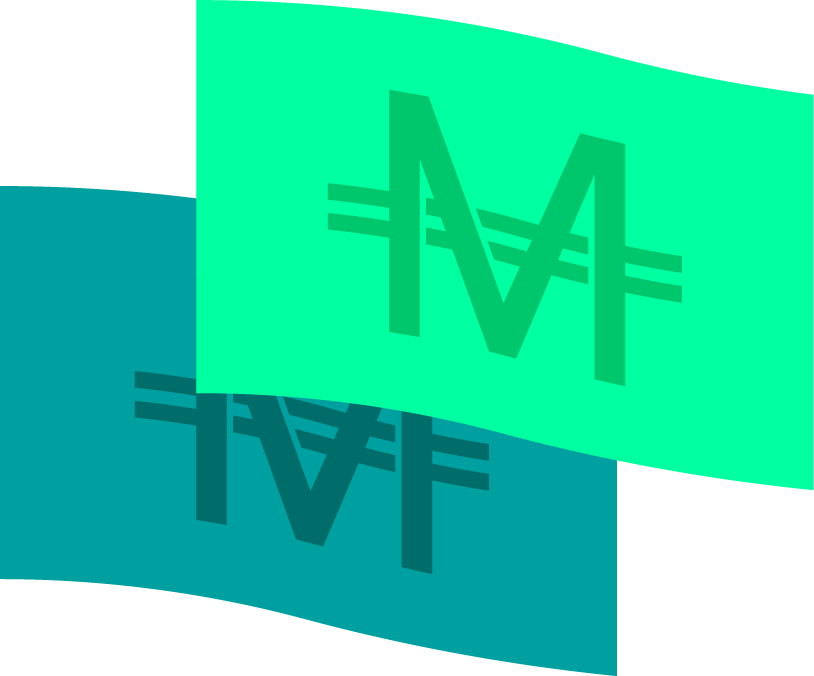 ?
?
The icons are for easily recognizing the type of transaction. If it’s Green it’s money you’ve received. If it’s Red, it’s money that you passed on.
Q : How do I disconnect a MoneyCell session?
If the access to your mobile is secured by a Password or a PIN secret code, you can choose to leave your MoneyCell application connected. However, after a while without activity, your MoneyCell application will automatically close, for security. You can also disconnect at your wish. To do this, simply access the side menu and click on “disconnect” at the bottom of the menu.
Q : Why is a DATA connection (Internet from your telephone operator) necessary to use MoneyCell?
The Moneycell system works just as well from a computer as with the Mobile application on your Smartphone. The computer’s only means of communication is through the Internet (DATA). These same sophisticated operations are also carried out with the MoneyCell mobile application and for this, your Smartphone, which in this case works like a computer, needs the Internet. You’ll have one of the most sophisticated payment methods available. You can view your account either from a computer or from your mobile application.
Q : Can I pay with MoneyCell if I don't have an Internet connection ?
Yes, you can pay by SMS. To do so, the person or merchant, who should receive the payment, must be connected to the Internet on his application. Then he or she selects the "Bill SMS" function and follows the instructions. He will ask you for your cell phone number. You will then receive a unique transaction code that you will need to provide to confirm your payment agreement. You will receive a confirmation by SMS and in your MoneyCell account. You will also know your account balance.
Q : What if I have a problem with a MoneyCell feature or service?
We are here to help you. Contact us for free with the form you will find on the site or call us at the number indicated (Charges may apply for a telephone contact) and explain your problem to us.Contact us
Q : Is it possible to become a MoneyCell agent ?
You can become a MoneyCell agent. To consult the terms, click on the link « become a MoneyCell Agent » that you an usually find in the black area in the bottom of the MoneyCell web site. You can also use the form « Contact us »
Q : What should I do if my phone is lost or stolen?
If you think there is a risk of fraudulent use of your application, you can access your account on the internet from a computer and change your username and password as well as your PIN secret code.